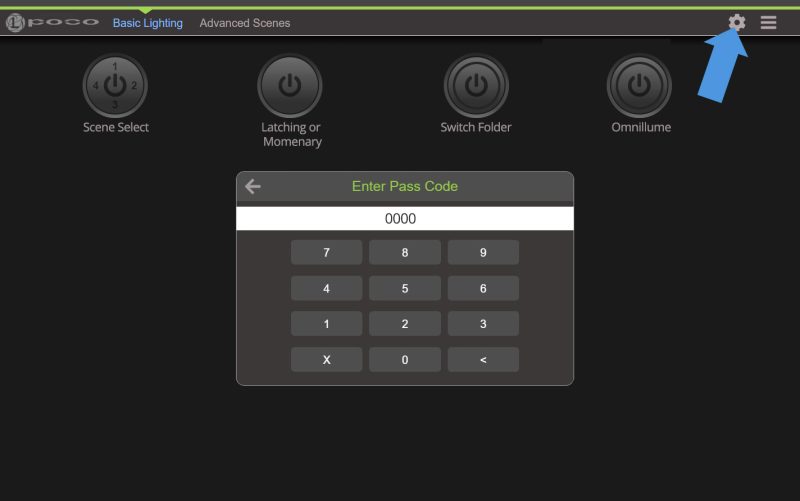The Poco User Interface has a clean, simple layout with four components: the Tab Bar, the Switches, the Main Menu, and the Configuration Menu.
- Tab Bar:
The Tab Bar allows you to group your switches and scenes on one screen. You can use the existing default tabs or create custom tabs. - Switches:
The Switches are the buttons that will activate your light commands. There are five types of switches, each offering a different function. - Configuration Menu:
The Configuration Menu is where you can create and set up your switch commands. - Main Menu:
The Main Menu allows for navigation throughout the application.
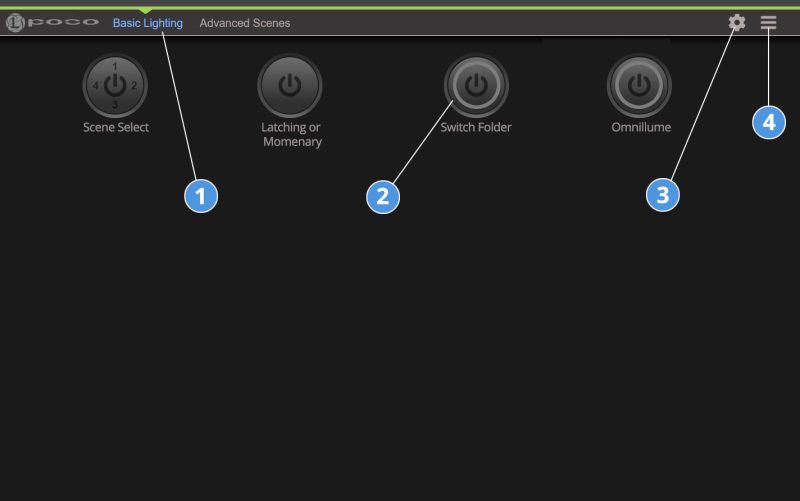
Switches
There are five types of switches available, each with a specific function depending on the required output.
Latching and Momentary Switches
These switch types are similar in the button appearance. Both offer simple on/off functionality with no additional color or intensity control other than what you program into the switch. A Latching switch will stay on after the button is pressed while the Momentary sends a brief command and will deactivate after the button is released. An example of a Momentary function is to create an “All-Off” command to turn all the lights on the boat off at the same time.

Switch Folder
The Switch Folder function allows you to group up to five switches (commands) under one switch. When the switch is pressed a pop-up window will appear listing all the Switches grouped under the “Switch Folder” function. This command can save real estate on a crowded home screen or is ideal for grouping scenes together.
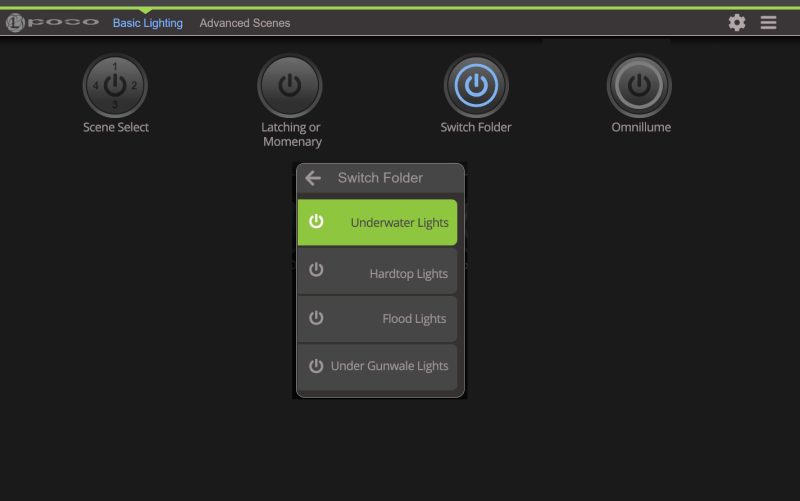
Scene Select
The Scene Select function allows you to group switches (commands) under one button and cycle through each command sequentially on each button press. You can press-hold the scene select to open a menu in which you can enable any child switch grouped under the Scene Select switch. Only one child switch can be active at a time. The number of switches under this feature will be shown on the button face (the button can become visually cluttered after six switches).
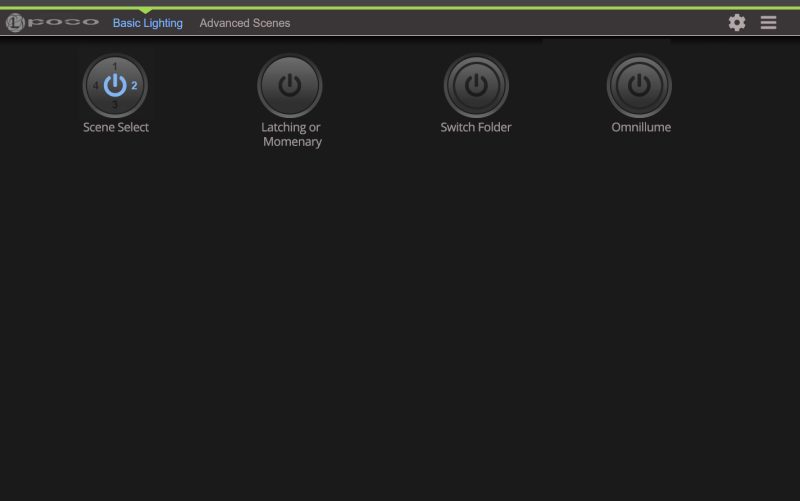
Omnillume Switch
The Omnillume function provides the most control over the light color and intensity. Pressing the switch button will activate the pre-programmed default light color and intensity. However, on pressing and holding the button down the Omnillume control pop-up screen will open and provide access to a color wheel where you can select a new color or adjust the light intensity. On closing the screen the light will remain on the new selected color. A repress on the switch button will return the switch to the default pre-programmed color. The default color can be changed in the configuration menu.

Configuration Menu
The Configuration Menu is accessed by pressing the Gear Wheel icon in the upper right of the screen. The configuration section is password-protected, the default passcode is “0000”.
Creating switches in the Poco system is a simple three-step process. First, you need to create a Light Group, then a Switch action, and finally add the new switch to a Layout (tab menu) where it will be displayed on the Poco screen. These actions are all created under the Configuration Menu.